|
<< Click to Display Table of Contents >> Change core number |
  
|
|
<< Click to Display Table of Contents >> Change core number |
  
|
If you want to change core numbers instead of the item designation, the procedure is similar, but not identical.
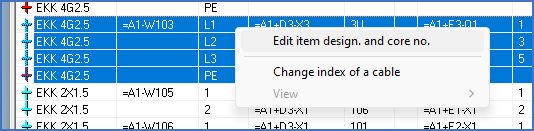
Figure 1620: Right-click and select the “Edit item design. and core no.” command.
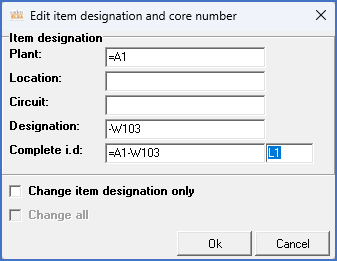
Figure 1621: Dialogue for changing core number
Changing the core number for one or several cable cores is done in the way described below.
•In the Cable list, select all cable cores that you want to change the core number for.
•Right-click, and select the Edit item designation and core number command.
•A dialogue with the first of the selected cable cores is shown.
•Change the core number in the bottom right of the dialogue and click OK.
•You will then get a similar dialogue, but for the next cable core. Change the core number for that one to, again in the lower right of the dialogue, click OK and continue like that for all involved cable cores.
•The changes are transferred directly to the circuit diagram.