|
<< Click to Display Table of Contents >> Management of super projects |
  
|
|
<< Click to Display Table of Contents >> Management of super projects |
  
|
Project parameters used to manage super projects and their sub-projects are collected in the first tab of the project parameters, in the lower right corner of the dialogue box, as shown in the figure below.
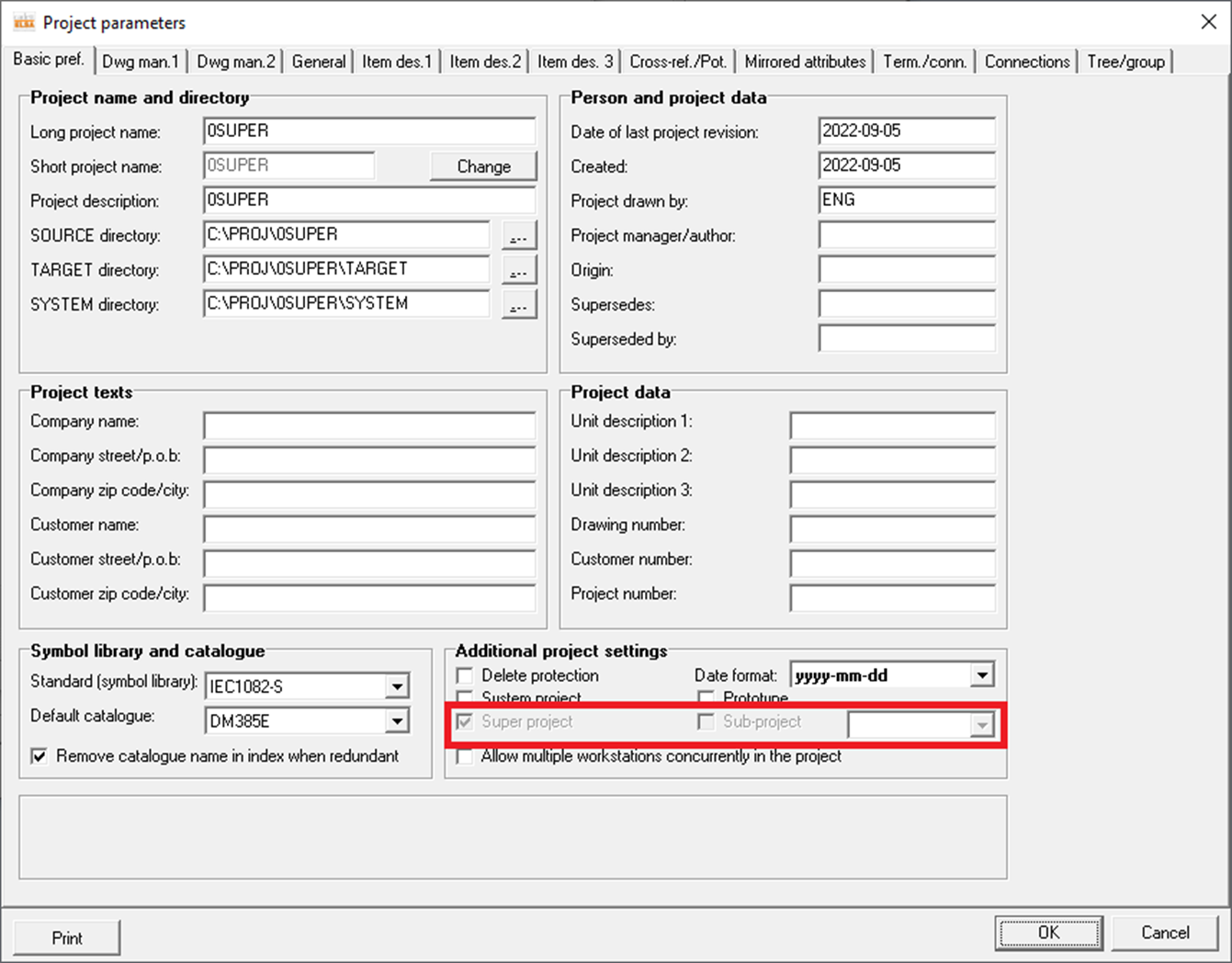
Figure 1751: Parameters for management of super projects are found in the lower right part of the ”Basic preferences” tab of the ”Project parameters” dialogue box.
A project is turned into a super project by activating a special project parameter that defines the project as a super project, as shown in the figure below.
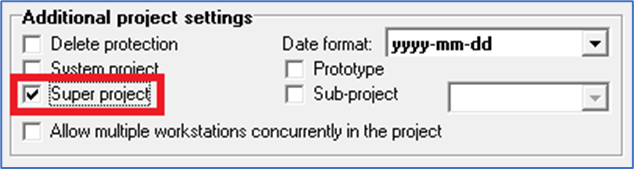
Figure 1752: A conventional project is turned into a super project by checking the "Super project" checkbox.
If no sub-projects have been added to the Super project, it is possible to turn the Super project back to a conventional project by simply unchecking the parameter.
A Super project which contains sub-projects can however not be turned into a conventional project unless you first remove all sub-projects from it. Please refer to the figure below.
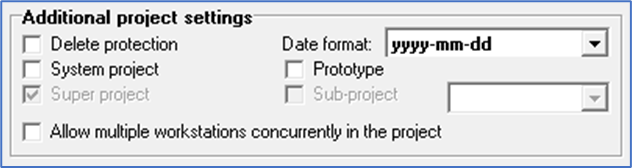
Figure 1753: A super project that contains sub-projects cannot be turned into a conventional project. Therefore, the "Super project" checkbox is greyed out.
A project is turned into a sub-project by activating a similar project parameter that defines the project as a sub-project. In that case a third parameter must be defined, which specifies which super project the sub-project belongs to. Please refer to the figure below.
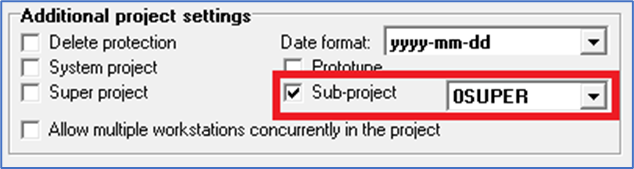
Figure 1754: A project is turned into a sub-project by checking the "Sub-project" checkbox and selecting which super project the sub-project should belong to.
A sub-project can always be unconnected from its super project, and thereby be turned into a conventional project, by simply unchecking the Sub-project checkbox.