|
<< Click to Display Table of Contents >> Example |
  
|
|
<< Click to Display Table of Contents >> Example |
  
|
This example is based on the same conditions that the previous example was. We therefore assume that we have a super project which is divided by location, with one sub-project for each location.
A contactor in location +S1 is documented in the sub-project for location +S1 with a coil main symbol and a contact mirror. The complete item designation is =A1+S1-K10.
A help contact to that contactor should be placed in another sub-project, a sub-project for location +S2.

Figure 1766: A contactor including one break help contact has been inserted in the first sub-project.
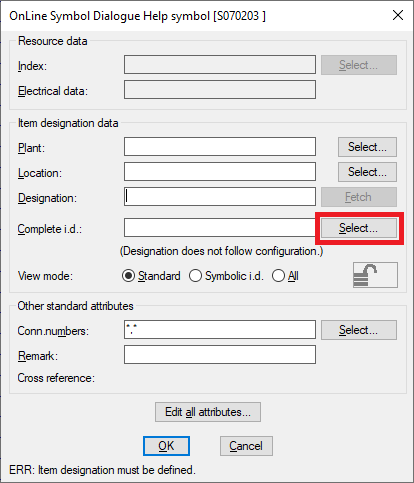
Figure 1767: The item designation of the help contact may be typed manually, but it is also possible to select it, even if the main symbol is placed in another sub-project. Please use the ”Select” button shown in this figure.
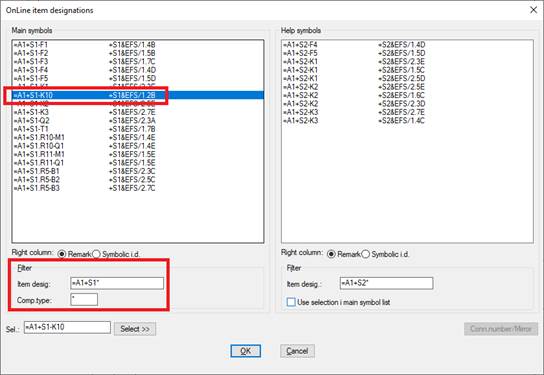
Figure 1768: The selection dialogue can present all item designation in the entire super project. You may however need to adjust the filter to include the designations that you currently are interested in.
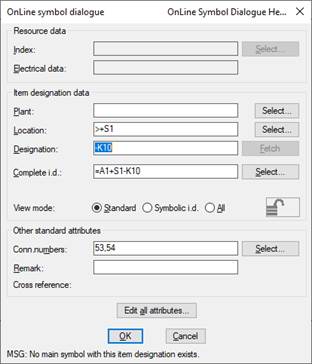
Figure 1769: You will get a default mirror booking directly (53,54 in this case), in the same way as within a conventional project.
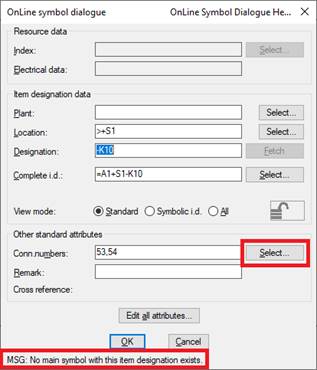
Figure 1770: The ”Select” button may be used to change which contact to book, in the same way as within a conventional project. The error message in the bottom may be ignored since the control is made within the sub-project only.
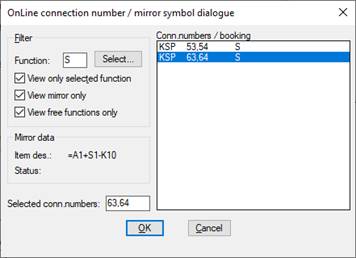
Figure 1771: An alternative contact is selected.
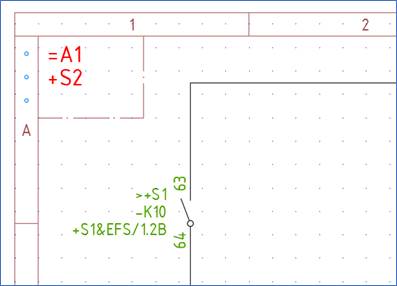
Figure 1772: Connection numbers are transferred from the contact mirror, and the cross-reference is updated immediately, in the same way as within a conventional project.
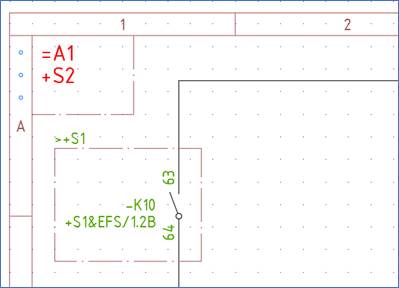
Figure 1773: A boundary box may be a clearer way of specifying a location that deviates from the rest of a drawing sheet.

Figure 1774: The contact mirror in the other sub-project will be automatically updated with a correct cross-reference as soon as any sheet in the sub-project is opened.