|
<< Click to Display Table of Contents >> The Save as button |
  
|
|
<< Click to Display Table of Contents >> The Save as button |
  
|
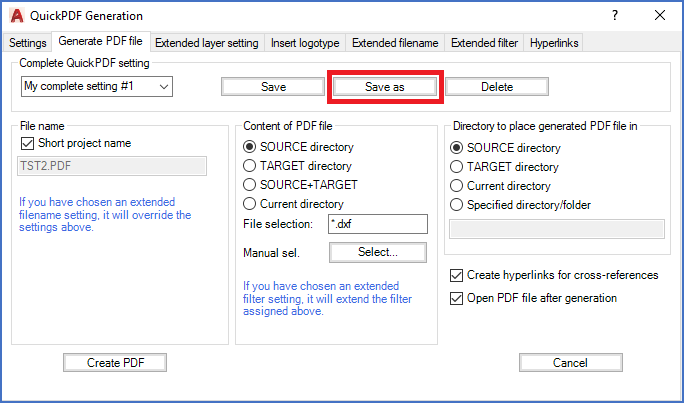
Figure 1019: The "Save as" button
The Save as button is used to save all current settings as a so-called Complete QuickPDF setting under a name that you have to enter specifically.
When you click the Save as button, a separate dialogue box is displayed as shown in the figure below.
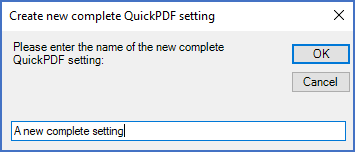
Figure 1020: This dialogue is displayed when you click "Save as".
You enter a name of your choice and confirm the name with the Ok button. All settings in all tabs are then saved under the specified name, so that you can activate them any time you like.
The Cancel button can be used if you find out that you in fact do not want to create a new Complete QuickPDF setting.