|
<< Click to Display Table of Contents >> Check the content of an option |
  
|
|
<< Click to Display Table of Contents >> Check the content of an option |
  
|
The colour coding of options makes it relatively easy to find out, at least roughly, which objects belongs to which options.
Objects in non-electrical layers are however more difficult to differ, and many concurrent options with colours not too different from each other, might make a more distinctive method desirable.
Such a method is included in the Option contents dialogue box:
1.Start by choosing the options that you want to check the content of.
2.Then click the Show objects button.
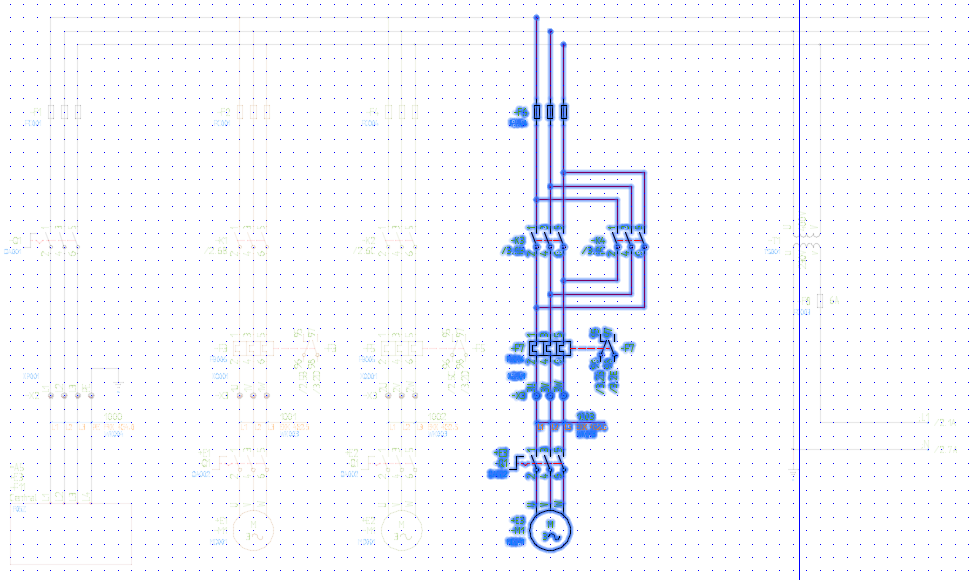
Figure 1786: Crystal clear display of objects belonging to a chosen option.
3.All objects belonging to the chosen option will be highlighted and all other objects will be dimmed out. In other words, it will be crystal clear which objects belong to the option in question and which are not.
4.Simply click the <RETURN> key to return to the Option contents dialogue box, which you then can exit using the Ok button.