|
<< Click to Display Table of Contents >> Data |
  
|
|
<< Click to Display Table of Contents >> Data |
  
|
The next detailed view is called Data. Here you will find additional information about the same resource.
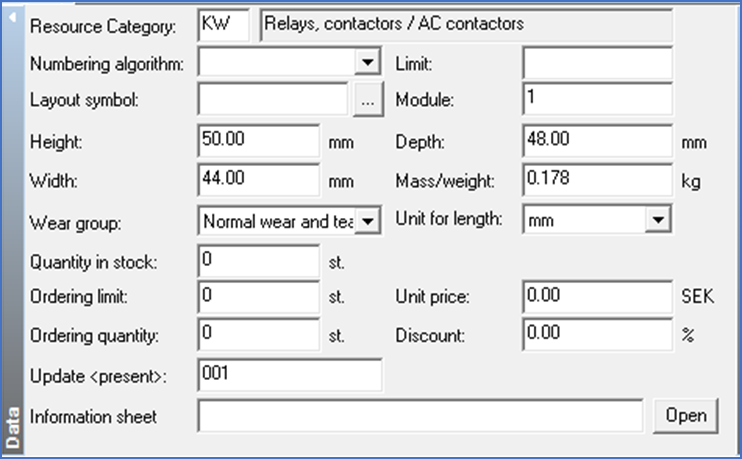
Figure 1846: The Data detailed view
The fields of the Data detailed view are explained in the sub-topics that are listed below.