|
<< Click to Display Table of Contents >> Configuring the survey |
  
|
|
<< Click to Display Table of Contents >> Configuring the survey |
  
|
You can largely control what the survey should look like.
You can easily change the order between the columns by simply dragging a column to its desired location with the mouse and dropping it there.
You can easily influence the width of the columns by using the mouse to grab the boundary between one column and the next and drag it to the desired column width. You can also double-click in the same place to automatically adjust the width of the column.
Another thing that you can control, is which columns that are displayed. Right-click in the survey and select the Show/hide columns option.
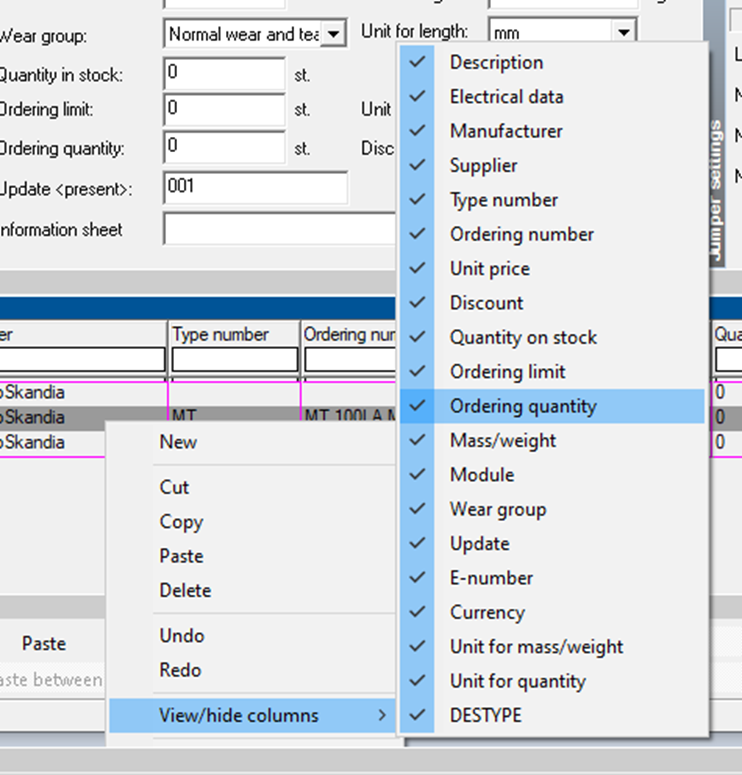
Figure 1881: Menu for selecting which columns to display
You will then see all columns in a sub-menu, and you can choose to select or deselect them for display.
All configurations described above "remember the program" per workstation.